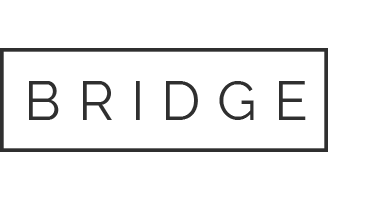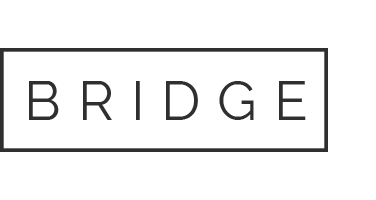20.Tours and Destinations
You can use this shortcode to display a list of your Tour items.
General
- Tour List Type - Choose a type of tour list to use. This will define how your tour list will look.
- Number of Columns - Choose a number of columns to display your tour items in.
- Image Proportions - Choose proportions for your featured images in the tour list.
- Image Dimensions - If you chose the "Custom" setting for your image proportions, you can enter the custom image size in this field.
- Space Between Items - Choose a predefined spacing between items in the list.
- Title Tag - Choose a heading tag for the tour titles.
- Text Length - Input the maximum number of words to display in the tour item excerpt.
- Enable Category Filter - Set this option to "Yes" if you would like to enable a category filter on the tour list.
- Enable Load More - Set this option to "Yes" if you would like to enable a "Load More" button on the tour list.
Query Options
- Number of Tours per Page - Set the number of tour items to display.
- Order By - Choose how you would like to order your tour items in the list.
- Order - Choose between ascending and descending order.
- Tour Category - If you would like to display tours from just one category, please enter the category slug here. Leave this field empty to display all categories.
- Show only Tours with Listed IDs - If you would like to display only specific tours in the list, enter the IDs of the tours you would like to display in this field.
- Destination Name - If you would like to display only tours from a certain destination, input the destination name here.
Tours Carousel
You can use this shortcode to display your tour items in a carousel slider.
General
- Tour List Type - Choose a type of tour carousel to use. This will define how your tour carousel will look.
- Image Proportions - Choose proportions for your featured images in the tour carousel.
- Image Dimensions - If you chose the "Custom" setting for your image proportions, you can enter the custom image size in this field.
- Space Between Items - Choose a predefined spacing between items in the carousel.
- Title Tag - Choose a heading tag for the title.
- Text Length - Input the maximum number of words to display in the tour item excerpt.
Query Options
- Number of Tours per Page - Set the number of tour items to display.
- Order By - Choose how you would like to order your tour items in the carousel.
- Order - Choose between ascending and descending order.
- Tour Category - If you would like to display tours from just one category, please enter the category slug here. Leave this field empty to display all categories.
- Show only Tours with Listed IDs - If you would like to display only specific tours in the carousel, enter the IDs of the tours you would like to display in this field.
- Destination Name - If you would like to display only tours from a certain destination, input the destination name here.
Tours Type List
You can use this shortcode to display types of tours in a list.
- Number of Tour Types - Input how many tour types you would like to display.
- Order By - Choose how you would like to order the tour types.
- Order Type - Choose between an ascending and descending order.
- Chose Hover Color - Chose a hover color for the tour types.
- Split in Two Columns - Set this option to "Yes" if you would like to display the tour types in two columns.
Tours Filter
You can use this shortcode to create an advanced search form for filtering and finding tours and destinations.
- Type - Choose between a vertical and horizontal layout for the filter.
- Skin - Choose a skin for your filter.
- Show Tour Types Checkboxes - Set this option to "Yes" if you would like to display checkboxes showing your tour types. This option is only available for the "Vertical" type of tours filter.
- Number of Tour Types - Choose how many tour types you would like to display. This option is only available for the "Vertical" type of tours filter.
- Filter Full Width - Set this option to "Yes" if you would like the filter to be full width. This option is only available for the "Horizontal" type of tours filter.
- Filter Semi-transparent - Set this option to "Yes" if you would like the filter to be semi-transparent. This option is only available for the "Horizontal" type of tours filter.
Destinations Grid
You can use this shortcode to display a grid preview of your destinations.
General
- Number of Columns - Choose a number of columns to display your destinations in.
- Image Proportions - Choose proportions for your destination featured images
- Image Dimensions - If you chose the "Custom" setting for your image proportions, you can enter the custom image size in this field.
- Space Between Items - Choose a predefined spacing between items in the grid.
- Title Tag - Choose a heading tag for the titles.
Query Options
- Order by - Choose how you would like to order your destinations.
- Order - Choose between ascending and descending order.
- Number of Destinations Per Page - Choose how many desitnations you would like to display.
- Show Only Destinations with Listed IDs - If you would like to display only specific destinations, enter the IDs of the destinations you would like to display in this field.
Top Reviews Carousel
You can use this shortcode to create a carousel displaying your top tour reviews.
- Title - Input a title for your carousel.
- Number of Reviews - Choose the number of reviews to display.
- Order by Review Criteria - Choose the review criteria you would like to use in the slider.
20.1 Plugin Shortcodes
Tours List
You can use this shortcode to display a list of your Tour items.
General
- Tour List Type - Choose a type of tour list to use. This will define how your tour list will look.
- Number of Columns - Choose a number of columns to display your tour items in.
- Image Proportions - Choose proportions for your featured images in the tour list.
- Image Dimensions - If you chose the "Custom" setting for your image proportions, you can enter the custom image size in this field.
- Space Between Items - Choose a predefined spacing between items in the list.
- Title Tag - Choose a heading tag for the tour titles.
- Text Length - Input the maximum number of words to display in the tour item excerpt.
- Enable Category Filter - Set this option to "Yes" if you would like to enable a category filter on the tour list.
- Enable Load More - Set this option to "Yes" if you would like to enable a "Load More" button on the tour list.
Query Options
- Number of Tours per Page - Set the number of tour items to display.
- Order By - Choose how you would like to order your tour items in the list.
- Order - Choose between ascending and descending order.
- Tour Category - If you would like to display tours from just one category, please enter the category slug here. Leave this field empty to display all categories.
- Show only Tours with Listed IDs - If you would like to display only specific tours in the list, enter the IDs of the tours you would like to display in this field.
- Destination Name - If you would like to display only tours from a certain destination, input the destination name here.
Tours Carousel
You can use this shortcode to display your tour items in a carousel slider.
General
- Tour List Type - Choose a type of tour carousel to use. This will define how your tour carousel will look.
- Image Proportions - Choose proportions for your featured images in the tour carousel.
- Image Dimensions - If you chose the "Custom" setting for your image proportions, you can enter the custom image size in this field.
- Space Between Items - Choose a predefined spacing between items in the carousel.
- Title Tag - Choose a heading tag for the title.
- Text Length - Input the maximum number of words to display in the tour item excerpt.
Query Options
- Number of Tours per Page - Set the number of tour items to display.
- Order By - Choose how you would like to order your tour items in the carousel.
- Order - Choose between ascending and descending order.
- Tour Category - If you would like to display tours from just one category, please enter the category slug here. Leave this field empty to display all categories.
- Show only Tours with Listed IDs - If you would like to display only specific tours in the carousel, enter the IDs of the tours you would like to display in this field.
- Destination Name - If you would like to display only tours from a certain destination, input the destination name here.
Tours Type List
You can use this shortcode to display types of tours in a list.
- Number of Tour Types - Input how many tour types you would like to display.
- Order By - Choose how you would like to order the tour types.
- Order Type - Choose between an ascending and descending order.
- Chose Hover Color - Chose a hover color for the tour types.
- Split in Two Columns - Set this option to "Yes" if you would like to display the tour types in two columns.
Tours Filter
You can use this shortcode to create an advanced search form for filtering and finding tours and destinations.
- Type - Choose between a vertical and horizontal layout for the filter.
- Skin - Choose a skin for your filter.
- Show Tour Types Checkboxes - Set this option to "Yes" if you would like to display checkboxes showing your tour types. This option is only available for the "Vertical" type of tours filter.
- Number of Tour Types - Choose how many tour types you would like to display. This option is only available for the "Vertical" type of tours filter.
- Filter Full Width - Set this option to "Yes" if you would like the filter to be full width. This option is only available for the "Horizontal" type of tours filter.
- Filter Semi-transparent - Set this option to "Yes" if you would like the filter to be semi-transparent. This option is only available for the "Horizontal" type of tours filter.
Destinations Grid
You can use this shortcode to display a grid preview of your destinations.
General
- Number of Columns - Choose a number of columns to display your destinations in.
- Image Proportions - Choose proportions for your destination featured images
- Image Dimensions - If you chose the "Custom" setting for your image proportions, you can enter the custom image size in this field.
- Space Between Items - Choose a predefined spacing between items in the grid.
- Title Tag - Choose a heading tag for the titles.
Query Options
- Order by - Choose how you would like to order your destinations.
- Order - Choose between ascending and descending order.
- Number of Destinations Per Page - Choose how many desitnations you would like to display.
- Show Only Destinations with Listed IDs - If you would like to display only specific destinations, enter the IDs of the destinations you would like to display in this field.
Top Reviews Carousel
You can use this shortcode to create a carousel displaying your top tour reviews.
- Title - Input a title for your carousel.
- Number of Reviews - Choose the number of reviews to display.
- Order by Review Criteria - Choose the review criteria you would like to use in the slider.